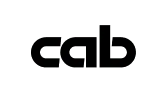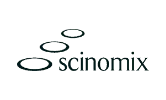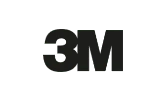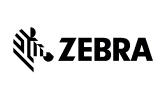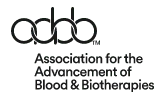Instructions on how to install the cutter for the Zebra ZT400 series
- Turn off the printer and disconnect the power cord and data cables
- Connect your self to an anti-static device
- Place the printer on a grounded anti-static mat
- Remove the media and ribbon
- To remove the front panel press on the detent button while sliding the panel off the hooks and out of the base
- Holdl the cutter assembly and then route the cutter cable through the axis hole
- Set the cutter onto the hooks then lift and slide on
- Connect the cutter cable to the 10 pin option connector
- Install a cable tie through the printer tie point and around the cutter cable
- Install the mounting screw onto the platen assembly
- Place the catch tray in the mounting slot of the cutter cover
- Re-install the media and ribbon
- Re-connect the power cord and data cables
- Turn on the printer & set the printer to cutter mode
- Press home on the display, press OK
- Press the right arrow 6 times to get to print mode
- Press the up arrow 5 times to go from tear off to cutter mode
- Press home twice
- Press feed to print a label
Source: “Zebra ZT400 Series: How-to Install the Cutter” Zebra, https://www.youtube.com/watch?v=7eDbuCaX5yM