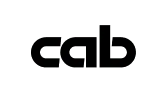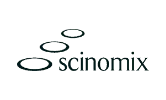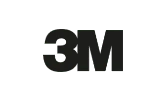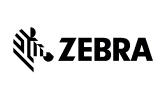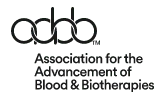Instructions on how to load labels in the cab XC6/4 printer
Positioning the Label Roll on the Roll Retainer
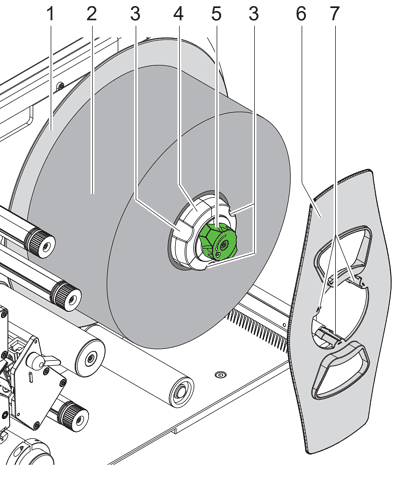
- Turn knob (5) clockwise to release the roll retainer (4).
- Remove the margin stop (6) form the roll retainer.
- Load label roll (2) on the roll retainer (4) in such a way, that the labels are visible from above after unrolling.
- Slide the roll against the wall plate (1).
- Guide the latches (7) of the margin stop (6) into the grooves (3) of the roll retainer (4) and push the roll retainer against the label roll (2).
- Turn knob (5) counterclockwise to tighten the label roll and the margin stop on the roll retainer.
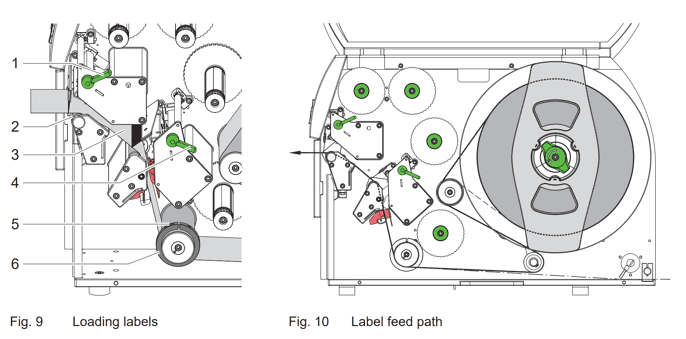
- Unroll a label strip of approx. 1 m. Guide the label strip to the print mechanics as shown in figure 10. The broken line shows the path for inside wound labels. Alternatively: Feed the fanfold labels to the print units according the chain line.
- Turn levers (1,4) counterclockwise to lift both printheads.
- Loosen the threaded pin (5) and slide the guide ring (6) to the outermost position.
- Guide media strip through the print mechanics as shown in figure 9 to the upper print roller (2).
- Slide the guide ring (6) against the edge of the label strip (3) and tighten the threaded pin (5).
- Fix the media by closing the lower printhead.
- Tighten the label strip between the printheads and close the upper printhead.